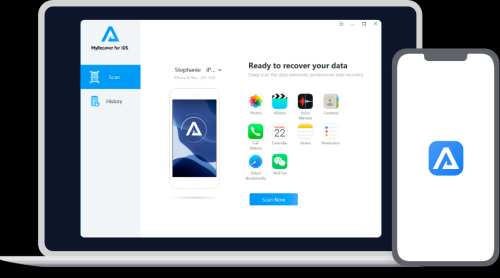Creating an Apple ID on your iPhone or MacBook is as simple as 1-2-3
It’s crucial to know how to create a new Apple ID, whether you’re setting up your first Apple device or creating a secondary account for work or travel. Since I’m passionate about simplifying tech while balancing my love for travel, I’ve learned how an Apple ecosystem can make life and adventures easier. You will find practical tips in this guide, which is designed to be simple, engaging, and filled with relevant information.
Key Takeaways
It is necessary to have an Apple ID in order to access Apple’s ecosystem.
Both iPhones and MacBooks make it easy to create one.
For added security, use a strong password and enable two-factor authentication.
Why You Need an Apple ID
Apple ID is your gateway to Apple’s ecosystem. iCloud, Apple Music, and the App Store are accessible through the App Store, and you can sync your devices seamlessly. Anyone wanting to fully utilize their iPhone or MacBook should have this “passport” to the Apple universe.
“When I was in Bali and accidentally locked myself out of my iCloud account, my Apple ID saved me. I used Apple’s recovery tools, and within minutes, I was back to taking stunning photos of rice terraces.”
How to Create a New Apple ID
1. On Your iPhone
Apple IDs are easy to create on iPhones. You can do this by following these steps:
- Open the Settings App
Tap the gear-shaped Settings app on your home screen. - Tap ‘Sign in to your iPhone.’
At the top of the page, you’ll see this option. Select it. - Select ‘Don’t have an Apple ID?’
A prompt will appear. Tap on Create Apple ID. - Enter Your Details
Fill in your first name, last name, and date of birth. - Provide an Email Address
Use an existing email address or create a new one with iCloud. - Create a Strong Password
Your password must include at least eight characters, a number, and a mix of uppercase and lowercase letters. - Set Up Security Questions
Choose memorable answers to secure your account. - Agree to Terms and Conditions
Carefully read the terms (or skim them, if we’re honest), then agree. - Verify Your Email Address
Apple will send a verification code to your email. Enter it, and you’re done!
2. On Your MacBook
The process on a MacBook is equally simple:
- Open System Settings
Click on the Apple menu (top left corner), then choose System Settings. - Go to Apple ID
In the sidebar, click Sign In. - Click ‘Create Apple ID’
Follow the on-screen instructions to enter your details. - Complete the Verification Process
Similar to the iPhone, Apple will send a code to verify your email.
“When I set up my MacBook before a trip to Italy, having my Apple ID ready meant I could instantly sync maps, itineraries, and photos across devices. It saved me so much time!”
Features of an Apple ID
| Feature | Description |
|---|---|
| iCloud Syncing | Automatically syncs your photos, contacts, and files across all Apple devices. |
| App Store Access | Enables app downloads and in-app purchases. |
| Apple Pay | Securely stores payment details for online and in-store purchases. |
| Find My Device | Helps locate lost or stolen devices. |
| Family Sharing | Allows sharing of apps, music, and subscriptions with family members. |
Pros and Cons of Creating a New Apple ID
| Pros | Cons |
|---|---|
| Easy access to Apple’s ecosystem | Requires separate IDs for different regions |
| Secure and centralized account | May lose previous purchases on old accounts |
| Seamless device integration | Password recovery can be tedious without setup |
Common Issues and How to Solve Them
- Forgotten Password
Use the Forgot Password link on the sign-in screen to reset your password via email or security questions. - Verification Email Not Received
Check your spam/junk folder, or request a new verification code. - Error Message: ‘Apple ID Already Exists’
If you see this message, it means the email is linked to an existing Apple ID. Try recovering that account.
“Once, while backpacking through Southeast Asia, I couldn’t access my iTunes account because of a forgotten password. Luckily, Apple’s recovery process had me back online within minutes—just in time to download my favorite offline maps!”
FAQs About Creating an Apple ID
Is My Email Address My Apple ID?
Signing in to your Apple ID will require your email address. iCloud, the App Store, and other Apple services require it.
Can I Use Gmail For My Apple Account?
Your Apple account does not have to have an email address at @icloud.com. Apple IDs can be created using gmail, Yahoo, and other email addresses.
Can I Remove My Apple ID From My iPhone?
In case you are selling or giving your iPhone to someone, you can remove your Apple account. Click on your name at the top of the settings menu. Click “Sign Out.” Follow the prompts to remove your Apple ID.
Why Is My Apple ID Not Active?
It is possible that your Apple account is not active for a variety of reasons. Incorrect login attempts, Apple’s disabling for some reason, or security issues can cause this. Follow the steps on the Apple website to reset your password and reactivate your account.