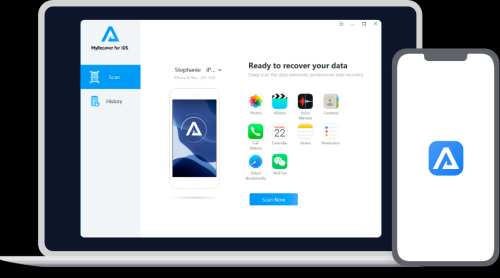The chances are you’ve encountered a ZIP file if you’ve downloaded an itinerary, received a folder of stunning travel photos, or needed to access important travel documents while on the go. If you don’t know how to open these compact bundles of compressed files, they can be a lifesaver when it comes to storing and sharing information. You need not fear, fellow wanderer! Here’s the ultimate guide to opening ZIP files on any device, whether you’re traveling light with just your smartphone or have your laptop with you.
Key Takeaways
- ZIP files simplify your digital life, especially when traveling.
- Whether using a laptop, tablet, or smartphone, there’s always a way to unzip.
- Investing in reliable apps or tools can save you time and hassle.
What is a ZIP File, and Why Should You Care?
ZIP files are like suitcases for your data. Multiple files can be compressed into one neat package, saving space and making sharing easier. It’s the traveler’s hack for digital organization. You can use ZIP files for everything from e-tickets and guides to high-resolution photos.
“I remember a time when I was backpacking through Europe and downloaded a ZIP file full of hiking maps. Without knowing how to unzip it, I’d have been lost—literally! Thankfully, I had my laptop and a trusty guide like this one to sort it out.”
How to Open a ZIP File on Different Devices
Here are the steps we need to take.
1. Opening ZIP Files on Windows PCs
Windows makes it remarkably easy to extract ZIP files:
- Locate the ZIP file on your device. Right-click on it.
- Select “Extract All” from the dropdown menu.
- Choose a destination folder where the extracted files will be saved.
- Click “Extract” and voilà! Your files are ready to use.
2. How to Open a ZIP File on MacOS
Mac users, rejoice! Your device comes with a built-in tool called Archive Utility.
- Double-click the ZIP file.
- The file will automatically decompress into the same folder.
- Open the new folder to access your files.
3. Opening ZIP Files on iPhones (iOS)
iPhones have upped their game in recent years, making ZIP files accessible without third-party apps.
- Tap on the ZIP file in Files or your email.
- The file will automatically unzip, creating a folder in the same location.
- Tap the folder to explore your files.
Pro Tip: If you’re juggling complex files, apps like iZip or WinZip can offer advanced features.
4. Extracting ZIP Files on Android Devices
Opening ZIP files on Android is equally straightforward.
- Download a file manager app like Files by Google or ZArchiver if not pre-installed.
- Navigate to the ZIP file.
- Tap the file to extract it or select “Extract” from the options.
5. Accessing ZIP Files on Chromebooks
Chromebooks, the lightweight travel companions, handle ZIP files effortlessly.
- Open the Files app.
- Double-click the ZIP file.
- Drag the files from the compressed folder to another location.
6. Opening ZIP Files Online
When in doubt (or low on storage), online tools like Unzip-Online.com or CloudConvert let you extract ZIP files directly from your browser.
7. Using ZIP Files on Shared Devices
When borrowing a friend’s tablet or using a public computer, Google Drive or Dropbox can be your allies. Upload the ZIP file, extract it online, and download the files.
Real Apps for Opening ZIP Files
| App | Platform | Price (USD) | Rating | Key Features |
|---|---|---|---|---|
| WinZip | Windows, Mac | $7.99 | ⭐⭐⭐⭐ | Advanced features for large file handling |
| iZip | iOS | Free | ⭐⭐⭐⭐ | Easy-to-use with cloud integration |
| ZArchiver | Android | Free | ⭐⭐⭐⭐⭐ | Lightweight and efficient |
| Files by Google | Android | Free | ⭐⭐⭐⭐ | Pre-installed on many Android devices |
| The Unarchiver | Mac | Free | ⭐⭐⭐⭐⭐ | Supports multiple file types and formats |
Pros and Cons of ZIP Files
| Pros | Cons |
|---|---|
| Saves storage space | May require specific software to open |
| Easy to share large amounts of data | Not all mobile devices handle ZIPs natively |
| Keeps files organized and secure | Corruption risks if improperly handled |
Common Questions Answered
1. Can I create ZIP files on my phone?
Yes! Apps like WinZip and RAR allow you to compress files directly on mobile.
2. Are ZIP files safe to open?
Generally, yes. But always scan files for viruses before opening, especially from unknown sources.
3. Do ZIP files reduce quality?
No, ZIP files preserve the original quality of the contents.
4. Can I open a ZIP file without downloading it?
Yes, with online tools like Unzip-Online, you can extract files in your browser.
Personal Insights: Why This Matters for Travelers
“During a recent trip to Bali, I downloaded a travel guide with everything from restaurant recommendations to local maps—all zipped into a single file. Having the know-how to open it on my phone saved me from navigating offline chaos. Tools like Files by Google have become my best friends on the road!”
Additional Resources
Whether you’re a tech-savvy adventurer or someone who prefers to wing it, understanding how to handle ZIP files is a game-changer. With these tips, you’ll never miss out on important travel information again. Happy unzipping—and safe travels!