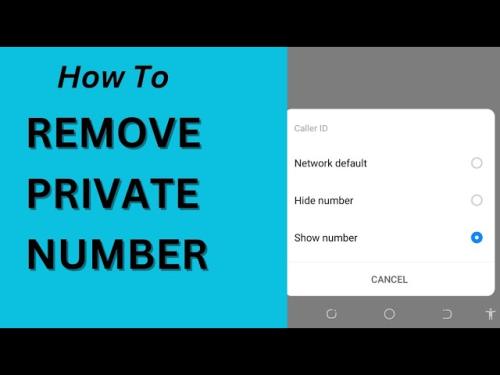Mobile communication’s ability to hide or reveal your phone number is more than just a feature – it’s a tool for privacy and personalization. It’s easy to unhide your number once you know how, whether you’re troubleshooting a blocked call, arranging a surprise, or regaining visibility after previously concealing it. In this article, I’ll show you how to unhide your Android and iPhone number, plus highlight key tips for maximizing this feature.
Key Takeaways
- Personalization Is Key: Tailor your caller ID settings to suit different scenarios.
- Learn Carrier-Specific Codes: These shortcuts save time.
- Test Before Urgent Calls: Avoid surprises by ensuring your settings work.
- Balance Privacy and Accessibility: Unhide your number strategically to maintain privacy.
Why Would You Want to Unhide Your Number?
It’s essential to understand the scenarios where unhiding your number is useful before diving into the technicalities.
@tdevelops How to turn off Private Number . . #privatenumber #tdevelops #unkonowncallers #samsung #techtips #howtoturnoffprivatenumber #foryou #viral #techtok
- Facilitating Trust: In professional settings, visible caller ID enhances credibility.
- Simplifying Communication: Hidden numbers often get flagged as spam or ignored.
- Reversing Previous Settings: If you’ve hidden your number and are facing issues, unhiding it can resolve them.
“I recall a travel booking situation where a hidden number almost cost me a room reservation. Unhiding my number saved the day!”
How to Unhide Your Number on Android
The process varies slightly based on the Android device and carrier, but here’s a general guide.
1. Via Phone Settings
- Open the Phone/Call Settings on your Android device.
- Navigate to Additional Settings or Supplementary Services.
- Tap Caller ID or Show My Caller ID.
- Select Show Number.
2. Using USSD Codes
Carriers often provide a quick USSD code to toggle your caller ID. For instance:
- Dial
#31#followed by the recipient’s number (e.g.,#31#08012345678) to display your number for that specific call. - Check your carrier’s support page for specific codes.
3. Through Carrier Support
Sometimes, the ability to unhide your number might be controlled at the network level. Contact your service provider and request the caller ID feature to be enabled.
How to Unhide Your Number on iPhone
1. Using Phone Settings
- Go to Settings on your iPhone.
- Scroll down and tap Phone.
- Select Show My Caller ID.
- Toggle the switch to On.
“During a trip to Thailand, I struggled to coordinate with a tour operator because my number was hidden. Switching this toggle fixed the problem in seconds.”
2. For Specific Calls Only
If you’ve set your number to always show but wish to hide it occasionally:
- Dial
*31#before the recipient’s number to temporarily hide it.
Android vs. iPhone Caller ID Settings
| Feature | Android | iPhone |
|---|---|---|
| Access Path | Settings > Additional Settings > Caller ID | Settings > Phone > Show My Caller ID |
| Toggle Caller ID | Yes | Yes |
| USSD Code Support | Carrier-dependent | Carrier-dependent |
| App-based Control | Available via third-party apps | Limited |
Pros and Cons of Unhiding Your Number
Pros:
- Increased Call Acceptance: Visible numbers are trusted more.
- Professionalism: Essential for work-related calls.
- Seamless Communication: Avoid being flagged as spam.
Cons:
- Reduced Privacy: Callers can identify you.
- Spam Exposure: Your number may be harvested.
“While traveling through Europe, I noticed that hidden numbers were more likely to get ignored by Airbnb hosts. Unhiding my number streamlined communications but did leave me cautious about privacy.”
How Much Does It Cost to Unhide Your Number?
The cost of unhiding your number depends on your carrier, but most providers include it as part of your plan.
| Carrier | Region | Cost | User Ratings |
|---|---|---|---|
| MTN Nigeria | Nigeria | Free | ★★★★☆ |
| Verizon | USA | Free | ★★★★★ |
| Vodafone | UK | Free | ★★★★☆ |
| Airtel | India | Free | ★★★★☆ |
Note: Contact your carrier for region-specific details.
FAQs About Unhiding Numbers
1. Can I unhide my number temporarily?
Yes! Use USSD codes (#31# or *31#) to toggle caller ID visibility on a per-call basis.
2. Why is my number still hidden after enabling “Show My Caller ID”?
This might be a carrier-controlled feature. Contact your service provider for assistance.
3. Will my number be visible internationally?
Your caller ID settings typically apply globally, but it’s best to confirm with your carrier for international calls.
4. Can I unhide my number for specific contacts?
Yes, by using USSD codes when dialing.
Final Thoughts
Unhiding your number on Android and iPhone isn’t just a technical task—it’s a thoughtful adjustment that impacts how you communicate. From my travel experiences, I’ve learned the importance of visible caller IDs in ensuring smooth communication, especially when coordinating across countries or managing professional obligations.
So, next time you’re dialing a hotel, arranging a tour, or simply making a call to reconnect, you’ll have the tools to ensure your number gets the attention it deserves.
Have questions or additional tips? Share them in the comments below.
“This blog was inspired by personal challenges I’ve faced as a traveler juggling communication across continents. I hope it empowers you to stay connected and in control!”
For further reading, check out this official guide on caller ID settings.