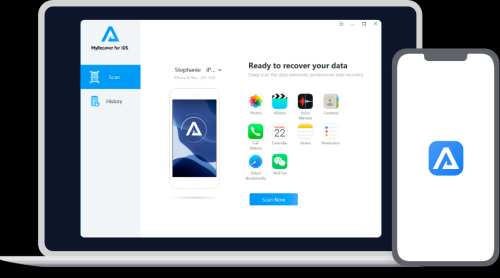With several convenient methods, managing your Spectranet data balance has never been easier. You can stay informed and in control of your data usage using a website, mobile app, USSD code, or your MiFi device.
Key Takeaways
Account Access: Log in to your Spectranet account online or via the mobile app using your user ID and password.
USSD Code: Check your data balance instantly using a USSD code.
Online and App Access: Use Spectranet’s self-care portal or mobile app for up-to-date information.
Customer Support: Contact Spectranet for assistance via phone, live chat, or social media if needed.
Log In To Your Spectranet Account
Visit the Spectranet Website: Go to bits.ly/spectronex.
Enter Your Credentials: Input your user ID and password in the designated fields.
Access Your Account: After logging in, navigate to the ‘Account Information’ section to check your data balance and manage your account details.
Note: Your user ID is essential for logging into and managing your account. Keep it secure and confidential. If you forget your password, use your user ID to reset it easily.
Using the Spectranet Mobile App
Download the App: Get the Spectranet mobile app from your app store.
Log In: Use your user ID and password to access your account.
Check Data Balance: Navigate to the dashboard to view your available data balance, remaining days, and data plan details.
Benefits: The app provides a user-friendly interface, making it easy to manage your account and check your data balance on the go.
Checking Data Balance Via USSD Code
Dial the USSD Code: Enter the Spectranet USSD code.
Receive an immediate notification with your current data balance and plan details.
Benefits: This method offers quick, convenient, and independent access to your data balance without customer service.
Checking Data Balance Online
Visit the Spectranet Portal: Go to bits.ly/spectronex.
Log In: Enter your user ID and password.
Navigate to Account Information. View your data balance, plan details, and expiration date.
Advantages: Provides real-time information and allows you to manage your account and data balance independently.
Contacting Spectranet Customer Support
For technical issues or assistance, contact Spectranet customer support through:
Phone Support: Call 07002345678 for direct help.
Live Chat: Available on the Spectranet website.
Social Media: Reach out on Twitter, Facebook, and Instagram.
Physical Address: 26 Opebi Road, Ikeja, Lagos, Nigeria.
Checking Data Balance on a Spectranet MiFi Device
Connect to Your MiFi: Connect your device to the Spectranet MiFi network.
Open a Browser: Go to 192.168.8.1 in your web browser.
Log In: Use ‘admin’ for both username and password.
View Data Balance: Navigate to the data balance section to see your remaining data and plan details.
Troubleshooting: Ensure a stable connection and check the correct link. Restart your modem if issues persist, and contact support if needed.
Utilizing the Spectranet Self-care Portal
Log In: Visit bits.ly/spectronex and log in.
Manage Data Balance: Monitor your data balance, update account information, and review your data plan details.
Benefits: Offers comprehensive management of your data usage and account details, ensuring you stay informed and in control.
SMS inquiry about Data Balance
Send an SMS Inquiry: Text the provided number to receive your data balance information directly.
Benefits:
Instant access to data balances.
Independence from customer service.
Easy and convenient method.
Frequently Asked Questions
How Do I Roll Over Unused Data on Spectranet?
Check your plan’s rollover options and manage your data balance effectively.
How Do I Manage My Spectranet Data?
Log in to your account to check your balance, review plan details, and reset your password if needed.
How Many GB Is Spectranet Unlimited?
Spectranet’s unlimited plan has a 100GB fair usage policy. Beyond this, speeds may be reduced.
How Long Does Spectranet Data Last?
Data plans are typically active for 30 days from activation. Check your balance regularly to manage your usage.
Conclusion
These methods make managing your Spectranet data balance straightforward and efficient. With our mobile app, USSD code, or on your MiFi device, you’re always in control when checking your balance. Make the most of your Spectranet data plan by staying informed!
For more information, visit Spectranet’s Official Website or connect with them on social media.