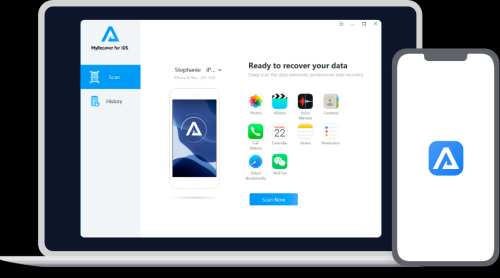Downloading Facebook videos can be handy for offline viewing or archiving content you love. Whether you’re using a desktop or mobile device, this guide provides detailed steps for both platforms.
Key Takeaways:
- You can download Facebook videos using online tools like fbdown.net or mobile apps like Video Downloader for Facebook.
- Always ensure you have permission to download videos to avoid legal issues.
- Organize your videos by saving them in cloud storage for easy access.
Why You Might Want to Download Facebook Videos
As travelers, we often come across inspiring videos—whether they’re travel vlogs, stunning scenic clips, or tutorials—that we want to keep for future reference or share with friends. The ability to download videos from Facebook offers a simple way to build a collection of useful content that you can view anytime, even without an internet connection.
For example, while exploring a new destination, I often save videos of local attractions or activities that I later refer to when planning my next adventure. These videos serve as a visual travel diary that keeps me motivated to explore more!
Key Takeaway: Downloading videos lets you keep special moments, travel inspiration, and important content at your fingertips for offline access.
Legal Considerations Before Downloading Videos
It’s crucial to note that not all videos on Facebook are free for download. You should always check if the content is copyrighted and ensure you have permission from the creator before downloading or sharing it. Downloading videos for personal use (not for redistribution) generally falls within fair use, but this can vary depending on local laws and the video’s copyright status.
Pro Tip: If the video is yours or the creator has explicitly allowed downloads, feel free to grab it! For others, you might want to ask for permission first.
How to Download Facebook Videos Using Desktop
There are a few methods for downloading Facebook videos on desktop computers, but using an online video downloader is the simplest. Here’s how:
Step 1: Find the Video You Want to Download
The first step is to locate the video on Facebook that you want to download. This can be a video from your feed, a shared video, or one from a Facebook Page or Group.
Step 2: Copy the Video URL
Once you’ve found the video, right-click on it and select “Copy video URL” (on the desktop version of Facebook). This copies the video’s direct URL to your clipboard.
Step 3: Use an Online Video Downloader
Several websites can help you download Facebook videos. One of the best tools I’ve used is fbdown.net—a reliable and free tool for downloading Facebook videos.
- Go to fbdown.net in your browser.
- Paste the copied URL into the input box on the website.
- Click “Download” and choose the quality you want (HD or SD).
You’ll be given the option to save the video to your device once the process is complete.
| Video Downloader | Pros | Cons |
|---|---|---|
| fbdown.net | Simple, free, no sign-up required | Ads on the website |
| SaveFrom.net | Supports multiple platforms, free to use | Slow at times |
| Getfvid | Clean interface, easy to use | Limited quality options for certain videos |
Key Takeaway: Websites like fbdown.net are quick and free ways to download videos directly to your desktop.
How to Download Facebook Videos on Mobile Devices
If you want to save videos directly on your mobile device, the process is a little different. Mobile apps are often the best tools for this job, and I’ll walk you through two great options.
Method 1: Using a Facebook Video Downloader App
There are a variety of apps available for both Android and iOS that can help you download Facebook videos. Video Downloader for Facebook is a popular choice for Android users. Here’s how to use it:
- Download and install Video Downloader for Facebook from the Google Play Store.
- Open the app and log in with your Facebook account.
- Find the video you want to download and copy the URL.
- Paste the URL into the app and press download.
This app will save the video directly to your device’s storage.
Method 2: Using an iPhone-Friendly Web App
For iPhone users, things can get a bit tricky, but there’s a workaround. You can use SaveFrom.net, which works well through a web browser. Here’s how:
- Open Safari and go to SaveFrom.net.
- Paste the Facebook video URL.
- Tap the “Download” button and select your preferred quality.
Unfortunately, due to Apple’s restrictions, iOS devices don’t allow direct video downloads without using third-party apps or web services.
Key Takeaway: Apps like Video Downloader for Facebook on Android or web-based tools like SaveFrom.net on iOS allow you to download Facebook videos seamlessly on mobile devices.
How to Download Facebook Videos Without Software or Apps
What if you don’t want to install anything? No problem. You can download Facebook videos without any software or apps by using online services on both mobile and desktop devices. Here’s a quick guide:
- Go to the video: Find the Facebook video you want to save.
- Copy the URL: Right-click and copy the video URL.
- Use a web-based downloader: Visit a website like Getfvid or fbdown.net on your device’s browser.
- Paste the URL: Paste the copied URL into the downloader.
- Download: Choose the resolution and download the video.
The best part? No app or software installation is needed, and this method works perfectly across devices.
Key Takeaway: Web-based tools offer the most hassle-free way to download Facebook videos without downloading extra software.
Challenges and Limitations to Keep in Mind
While downloading videos from Facebook is often simple, there are some limitations and challenges to be aware of.
- Copyright issues: Always respect content creators and avoid downloading copyrighted content without permission.
- Video quality: Depending on the downloader you use, the quality of the video may vary.
- Ad interruptions: Some free online tools can be ad-heavy, which can be frustrating.
How to Save Your Downloaded Videos for Easy Access
Once you’ve successfully downloaded a Facebook video, you’ll want to keep it organized and easily accessible. Here are a few tips:
- Use cloud storage: Google Drive, iCloud, or Dropbox are great places to save your videos, so you can access them anytime, anywhere.
- Create folders: Keep your downloaded videos organized by naming them appropriately and storing them in folders based on categories (e.g., Travel, Recipes, Funny Moments).
Pro Tip: I use Google Drive to keep my travel videos from Facebook, so I can access them while traveling or share them with friends instantly.
Conclusion
Whether you’re a travel enthusiast saving videos for later inspiration or a content creator collecting reference material, knowing how to download videos from Facebook is an essential skill. With the methods outlined above, you can easily download Facebook videos on desktop, mobile, or without any extra apps or software.
The key takeaway? It’s all about finding the right tool for your needs, and the best part is that most of these options are free and straightforward. With a little know-how, you can begin building your collection of Facebook videos today.
As a traveler, downloading videos helps me curate the perfect collection of memories and inspiration for future journeys. Don’t let the moment pass—download it and make it yours!
FAQs
1. Can I download Facebook videos without any third-party app? Yes, you can use web-based services like fbdown.net and SaveFrom.net to download videos without installing any apps.
2. Is downloading Facebook videos legal? It’s legal to download videos for personal use, but always check if the content is copyrighted and obtain permission if necessary.
3. How do I choose the best quality when downloading a Facebook video? Most online downloaders allow you to choose from multiple quality options, including HD or SD. Opt for HD if you want the best viewing experience.