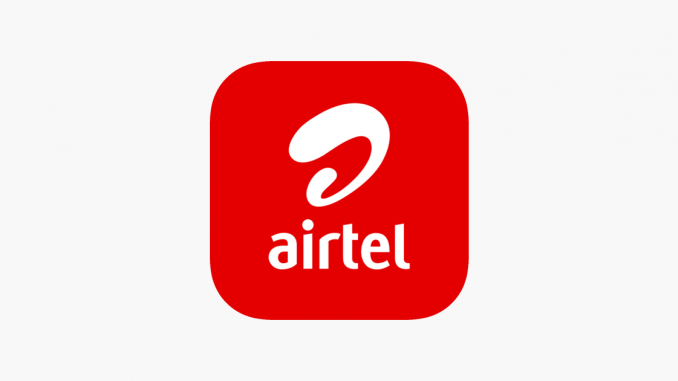Airtel data issues can be frustrating, especially when you need connectivity for crucial tasks. The good news is that fixing these issues usually involves a few straightforward steps. The purpose of this guide is to help you troubleshoot and resolve Airtel data problems so that you can get back online as soon as possible.
Key Takeaways
Monitor your data balance: Check your Airtel data plan balance and validity.
Restart your device: Refresh your network connection by rebooting your phone or modem.
Update APN settings: Ensure your Access Point Name (APN) settings are correctly configured.
Contact Airtel support: Reach out for additional help if problems persist.
Check Your Airtel Data Plan
Verify your data balance
You should check whether you have an active data bundle and sufficient balance first. The following steps should be taken:
Dial: *140#
Text: INFO to 141
These methods will provide you with information about your remaining data balance and validity.
Ensure the subscription is active.
Make sure your data plan hasn’t expired or been fully used. If your data bundle has expired or reached its limit, you will need to renew or purchase another plan.
Restart your device.
Restarting the computer can sometimes resolve data connectivity issues. Reboot your device by following these steps:
Turn Off Your Device: Power down your phone or modem completely.
Wait a Few Seconds: Allow it to rest for a moment.
Turn It Back On: Power it up and check your data connection.
This step refreshes network connections and fixes temporary glitches.
Update the APN settings
Data issues can often be caused by incorrect APN settings. You can update your APN settings by following these steps:
Access APN Settings: Go to your device’s network settings.
Input the Correct Details:
Name: Airtel
Save Changes: Ensure settings are saved.
To avoid connection issues, make sure there are no typographical errors in the APN settings.
Check Network Coverage
Reliable data connectivity requires good network coverage. Make sure you’re in a covered area by following these steps:
Verify Signal Strength: Check your device’s signal strength indicator.
Check for Outages: Visit Airtel’s website or app to see if there are any ongoing network outages or maintenance.
Switch Network Modes: If experiencing slow speeds, try switching between 3G or 4G modes for improved performance.
Example Table Diagram
| Step | Action | Notes |
|---|---|---|
| Verify the data balance. | Dial *140# or text INFO to 141 | Ensure your plan is active |
| Restart Device | Power off, wait, and turn on | Refreshes network connections |
| Update APN Settings | Go to network settings and input correct APN | Ensure accuracy in APN details |
| Check Coverage | Verify signal strength and check for outages | Switch between 3G and 4G if necessary |
Contact Airtel Customer Support
When you’ve tried the above steps and your data is still not working, reach out for help:
Call the Airtel Customer Call Center: Dial 300, available 24/7.
Visit Airtel Shops: For in-person assistance, go to a local Airtel store.
Social Media Support: Contact Airtel on Twitter @AirtelNigeria or Facebook for prompt responses.
Use the MyAirtel App: Manage your data bundles and troubleshoot issues directly from the app.
Frequently Asked Questions (FAQ)
What Should I Do if My Airtel Data Is Not Working?
First, verify your APN settings and ensure they are correct. If the settings are accurate, contact Airtel Customer Support at 300, visit an Airtel shop, or use the MyAirtel app for troubleshooting.
How can I activate my Airtel SIM in the USA?
Check if your Airtel SIM supports roaming in the USA. If not, consider using a local phone number. Contact Airtel support for detailed activation instructions or to explore international roaming plans.
How Can I Fix the Airtel No Network Problem?
Ensure your APN settings are correct, mobile data is turned on, and try switching between different network modes. Restart your device for a fresh connection. If the problem persists, contact Airtel Customer Care.
Why Is My Airtel 4G SIM Not Working?
Verify that your device supports 4G and is within a 4G coverage area. Ensure the SIM is properly inserted and activated. Restart your device or reinsert the SIM card. Contact Airtel support if issues continue.
Conclusion
Airtel data issues can be resolved by checking your data balance, updating your APN settings, and ensuring good network coverage. For further assistance, contact Airtel’s customer support if you’ve tried these steps but are still experiencing problems.
This guide will help you resolve data connectivity issues, ensuring you remain connected when you need it most.