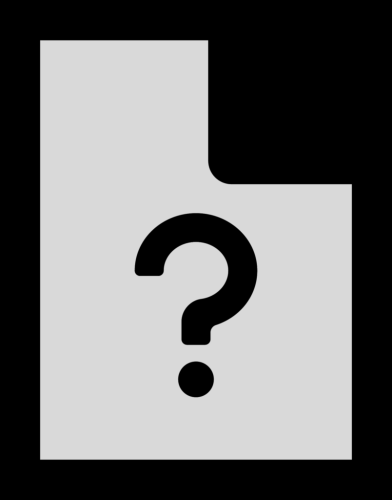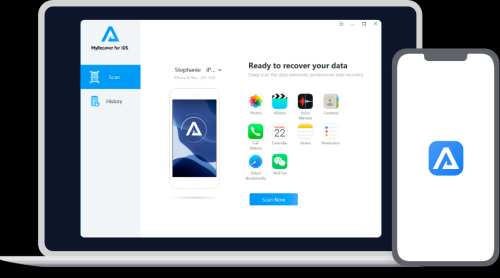What To Do If You Can’t Open Unknown Files: A Complete Guide for Travelers and Lifestyle Enthusiasts
Have you ever faced the situation in which you have downloaded a file while planning a trip or organizing your digital life only to stare blankly at your screen wondering how to open it? Trust me, I have been there too. From mysterious travel itineraries to quirky file formats shared by local guides, dealing with unknown files can feel like decoding an ancient treasure map that has been buried under centuries of dust. There is no need to worry about the mystery—I am here to help you find your way through it!
Key Takeaways
It is always a good idea to identify the file type first before trying to open it.
Make sure your devices are equipped with apps such as WinRAR, Calibre, and CloudConvert before you start using them.
A trusted platform like FileInfo can be of great assistance if you use online resources.
Be Curious: Unknown files are often the source of exciting discoveries, especially while traveling.
What Are Unknown Files?
Firstly, let’s define what an “unknown” file is. In essence, unknown files have extensions. (e.g., .xyz, .mobi, .rar) that your device doesn’t recognize. Your computer might not have the necessary software to open it or associate it with the right program.
Why Do Unknown Files Matter?
As a digital nomad and travel blogger, I encounter unknown file types frequently. Imagine this:
“During my first solo trip to Morocco, I received a detailed hiking itinerary in
.gpxformat. I had no idea what to do with it, and let’s just say it wasn’t the best feeling staring at a file I couldn’t open while surrounded by the Atlas Mountains. After hours of trial and error, I found the perfect solution. Now, I never leave home without the tools to handle such situations!”
Unknown files aren’t just a nuisance—they can contain critical information, from booking details to important travel documentation.
How to Open Unknown Files: Step-by-Step
1. Identify the File Type
Use File Extension to Your Advantage
Every file has an extension (the letters after the period in its name). Common extensions like .pdf and .jpg are widely recognized, but what if you come across .heic or .odp?
- Google the File Extension: A quick search like “how to open.heic files” often points you toward relevant solutions.
- FileInfo Database: FileInfo provides detailed explanations for thousands of file extensions.
Pro Tip:
For unidentifiable extensions, use tools like TrID File Identifier, which analyzes the file’s metadata to reveal its format.
2. Download the Right Software
Once you’ve identified the file type, it’s time to find compatible software. Here’s a cheat sheet of popular file types and their recommended programs:
| File Type | Extension | Software | Price (USD) | Ratings |
|---|---|---|---|---|
| Image Files | .heic | Google Photos, HEIC Converter | Free | ⭐⭐⭐⭐ |
| Compressed Files | .rar, .zip | WinRAR, 7-Zip | Free/$29 (WinRAR) | ⭐⭐⭐⭐ |
| E-books | .mobi, .epub | Calibre | Free | ⭐⭐⭐⭐⭐ |
| GPS Data | .gpx | Garmin BaseCamp, GPX Viewer | Free | ⭐⭐⭐⭐ |
| Unknown Files | Various | Universal Viewer | Free | ⭐⭐⭐⭐⭐ |
3. Convert the File Format
Sometimes, it’s easier to convert the file into a format your system recognizes. Here are tools I’ve personally tried:
- Online-Convert.com: A versatile online tool that handles everything from documents to media.
- HandBrake: Best for converting video formats to MP4.
- CloudConvert: Excellent for more niche conversions like
.ods(spreadsheets).
“I once converted a
.webpphoto to.jpgusing CloudConvert while working on a blog post from a quaint café in Rome. The tool was seamless, and I uploaded the image within minutes!”
4. Inspect Compressed or Encrypted Files
Encountering.rar or .zip? These are compressed formats, and you’ll need extraction software. For encrypted files, you’ll also need the password.
- Recommended Apps:
- WinRAR (Windows)
- The Unarchiver (Mac)
- 7-Zip (Open Source)
“During a press trip to Tokyo, I received a zipped folder containing event schedules. The password? Hidden in an email I almost ignored. Lesson learned: always read the fine print!”
5. Leverage Built-In Tools
Modern devices often have hidden gems when it comes to unknown files:
- Windows: Use File Explorer’s “Open With” option to suggest apps.
- Mac: Preview unknown files with Quick Look (press the spacebar).
- Mobile: Install file manager apps like Files by Google or Documents by Readdle.
6. Seek Expert Help
If all else fails, forums like Reddit’s TechSupport or dedicated tech blogs can be lifesavers.
“I once stumbled upon a cryptic file during my travels in Bali. With no luck on my own, I reached out to a tech-savvy friend who walked me through opening it over a coconut-infused Wi-Fi session. True teamwork!”
Features, Pros, and Cons of Popular Solutions
| Tool | Features | Pros | Cons |
|---|---|---|---|
| FileInfo.com | Detailed file info library | Free, easy to use | Requires internet access |
| WinRAR | File compression & extraction | Widely supported | Not free after trial |
| CloudConvert | Online file conversion | Supports many formats | Limited free usage |
| Universal Viewer | Opens most file types | Lightweight | Basic interface |
FAQs About Opening Unknown Files
Q: Can I open unknown files on mobile devices?
A: Yes! Apps like Files by Google or Documents by Readdle can help open many file types on the go.
Q: Are online file converters safe?
A: Stick to trusted services like Online-Convert or Cloud-Convert. Avoid uploading sensitive files to unknown sites.
Q: What should I do if the file is corrupted?
A: Try repairing tools like Stellar File Repair or open backups if available.
Q: Can antivirus software help with unknown files?
A: Absolutely! Some unknown files could be malware. Scan with reputable antivirus programs first.
Final Thoughts
Opening unknown files is a skill every modern traveler and lifestyle enthusiast should master. From discovering hidden gems in travel plans to streamlining your blogging workflow, handling mysterious file types is a gateway to unlocking possibilities.
“I’ve come to see unknown files not as obstacles, but as puzzles to solve—each one carrying the potential for a new adventure. Who knows? The next unknown file could lead to your next big journey!”
Stay curious, stay prepared, and embrace the unknown!