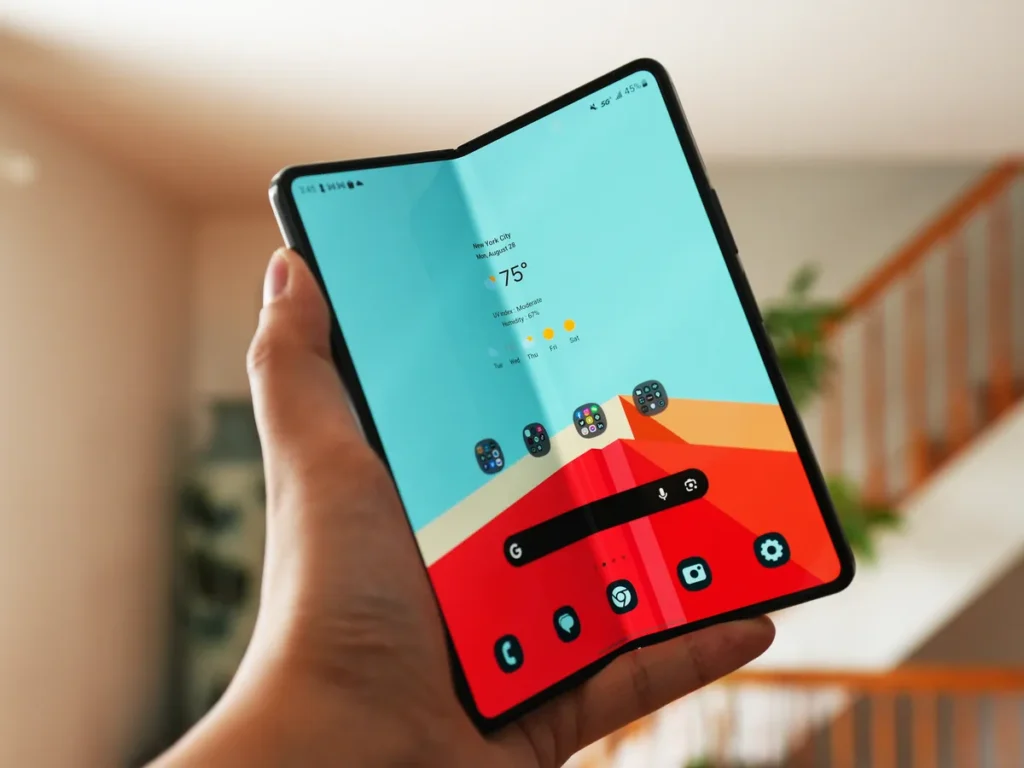WhatsApp, one of the most popular messaging platforms in the world, places a high priority on user privacy and security. Locking individual chats adds an extra level of security to your conversations by adding a layer of protection. You will find in our guide a step-by-step guide to locking your WhatsApp chats and additional tips on how to keep your conversations private.
Key Takeaways
- Phone Security: Use a fingerprint, PIN, or Face ID to lock WhatsApp for full app security.
- Third-party apps: For locking individual chats, apps like “App Lock” provide robust options.
- Archiving Chats: Archiving is a simple way to hide chats from the main screen without extra security.
Why Locking WhatsApp Chats Matters
Before we get into the technical details, let’s understand why WhatsApp chats should be locked. Secure your conversations, whether you’re a frequent traveler or a professional exchanging confidential information. The risk of someone snooping through your chats is unsettling if you lose access to your phone or lend it to someone.
WhatsApp chats can be locked to prevent unauthorized access, maintain privacy, and protect sensitive information. In addition to two-step verification, it adds additional security.
How to Lock WhatsApp Chats
1. Locking WhatsApp Chats Using Your Phone’s Built-in Security
One of the easiest ways to lock WhatsApp is by utilizing your phone’s built-in security features, such as a fingerprint, PIN, or face recognition. This is particularly useful if you want to lock the entire app instead of specific chats. Here’s how to do it:
For Android Devices:
- Open WhatsApp and go to “Settings.”
- Tap on “Privacy.”
- Scroll down and select “Fingerprint Lock.”
- Toggle on “Unlock with Fingerprint.”
- Follow the prompts to set up your fingerprint or PIN (if you haven’t already).
Just open WhatsApp and verify your identity using your selected method (pattern, PIN, or fingerprint).
For iPhone Users:
- Go to “Settings” and tap on “WhatsApp.”
- Select “Privacy” and then choose “Screen Lock.”
- Turn on “Require Face ID” or “Require Touch ID.”
- Choose the duration for which the app stays unlocked (immediate, after 1 minute, or 15 minutes).
Once activated, you will need your fingerprint or Face ID to access the app, keeping all your chats secure from prying eyes.
Unlock WhatsApp by using Face ID, Touch ID, or entering your device passcode when prompted.
How to Lock WhatsApp on Web and Desktop

Boosting Security on WhatsApp Web and Desktop
While locking WhatsApp on the web and desktop isn’t natively supported, you can enhance security using browser extensions:
Method 1: Browser Extensions
To start off, you can make use of browser extensions to enhance security. Here’s how:
- 1. Choose a Trusted Extension: Install a reputable extension like “Session Buddy” for Chrome. This will help you keep your WhatsApp Web session secure.
- 2. Setup Extension: Follow the setup wizard provided by the extension to ensure your WhatsApp Web session is locked down tight.
Method 2: WhatsApp Web Settings
Enhancing the security of your WhatsApp on the web and desktop can be achieved by adjusting the settings.
Here’s a step-by-step guide:
- 1. Access WhatsApp Settings: Open WhatsApp on the Web or desktop.
- 2. Navigate to Privacy Settings: Click on “Settings” and then select “Privacy.”
- 3. Enable App Lock: To add an additional layer of security, set a password under “App Lock.”
By following these simple methods, you can significantly improve the security of your WhatsApp experience on both the web and desktop. Keep your conversations safe and enjoy peace of mind!
How to Unlock WhatsApp on Web and Desktop
Enter your password or disable App Lock within WhatsApp settings to unlock.
2. Locking Specific Chats with Third-Party Apps
For those who want to lock individual chats instead of the entire app, third-party apps come in handy. There are several reliable apps on the market that can add an extra layer of security to your WhatsApp conversations. One popular choice is “App Lock,” available on both Android and iOS devices.
Here’s how to lock individual chats:
- Install an app like “App Lock” from the Google Play Store or the Apple App Store.
- Open the app and set up your desired lock method (PIN, pattern, or fingerprint).
- Open the app and select “WhatsApp.”
- Choose the chats you want to lock, and set a unique lock for those conversations.
3. Using WhatsApp’s Inbuilt Archive Feature for Sensitive Chats
If you prefer a more minimalist approach, WhatsApp’s Archive feature can help you hide chats without needing additional apps. Archiving a chat removes it from your main chat list, but the conversations remain intact. To archive a chat:
- Open WhatsApp and locate the chat you want to archive.
- Swipe left (on iPhone) or long press (on Android) on the chat.
- Select the “Archive” option.
Though this doesn’t lock the chat per se, it effectively hides it, reducing the likelihood of someone stumbling upon it.
Pros and Cons of Locking WhatsApp Chats
Pros:
- Enhanced Privacy: Extra layers of security help keep sensitive conversations protected.
- Peace of Mind: Reduces the chances of unauthorized access to your personal or business chats.
- Customization: Options for locking the entire app or specific chats to suit your needs.
Cons:
- Added Steps: You may need to input a PIN or use biometric authentication to access chats.
- Third-Party Apps: While useful, some apps may require permissions that could affect your device’s performance or battery life.
WhatsApp Chat Lock: Real Reviews and Insights
To make sure that these methods work for you, it’s always good to check real reviews. Here’s a snapshot of user experiences with locking WhatsApp chats:
| Feature | Rating (out of 5) | Pros | Cons |
|---|---|---|---|
| WhatsApp Fingerprint Lock | 4.5 | Simple, native to the app, secure | Limited to app-wide lock, no chat-specific lock |
| App Lock for WhatsApp | 4.0 | Customizable locks, great for individual chats | Third-party app security concerns, battery drain |
| WhatsApp Archive Feature | 4.2 | Easy to use, hides chats from main screen | No real lock, only hides chats |
FAQs About Locking WhatsApp Chats
Q1: Can I lock WhatsApp with a password? Yes, you can lock WhatsApp using a PIN, fingerprint, or Face ID. This can be done through your phone’s settings or a third-party app like “App Lock.”
Q2: Does archiving chats lock them? No, archiving only hides the chats from your main screen. It does not provide a lock feature, but it can make conversations less visible.
Q3: Are third-party apps safe to use for locking WhatsApp? While many third-party apps are secure, it’s always a good idea to choose one with good reviews and a reputable source. Be mindful of app permissions.
Conclusion
Whether you’re sharing travel plans with friends, discussing business deals, or simply chatting with family, securing your WhatsApp conversations is a must. By using the app’s built-in security features, third-party apps, or simple archiving, you can ensure your chats stay private. Remember, it’s not just about locking WhatsApp—it’s about taking control of your digital security and maintaining peace of mind, wherever life (or your travels) may take you.