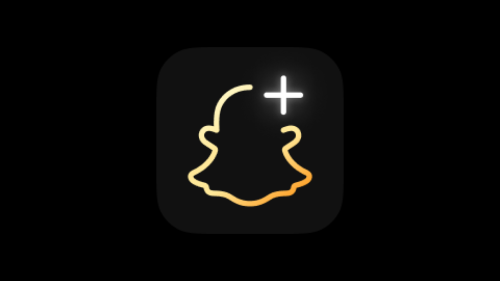How to Easily Block Someone on Snapchat: A Quick Guide
It’s fun to share moments with friends on Snapchat, but sometimes you’ll encounter users you don’t want to interact with. Blocking someone on Snapchat is essential for a variety of reasons, whether it be to avoid spam or negativity. Using this quick guide, you will learn how to block a contact and ensure your Snapchat experience stays enjoyable and stress-free.
Key Takeaways
Blocking someone on Snapchat is a quick and effective way to protect your privacy or avoid unwanted interactions.
Follow three simple steps: locate the contact, access their profile, and select Block.
You can unblock someone anytime by visiting your Settings and the Blocked list.
Blocking doesn’t delete chat history, but it will prevent future contact.
Table of Contents
- Why You Might Need to Block Someone on Snapchat
- How to Block Someone on Snapchat
- Unblocking a User on Snapchat
- What Happens When You Block Someone on Snapchat?
- Key Takeaways
- Frequently Asked Questions (FAQs)
Why You Might Need to Block Someone on Snapchat
Blocking someone on Snapchat is a useful feature when things get uncomfortable or annoying. There are several reasons you might choose to block a user:
- Unwanted Messages: If someone constantly sends spam or inappropriate messages, blocking them can be an effective solution.
- Privacy Concerns: If someone is invading your privacy or sharing your stories without permission, blocking prevents further access.
- Personal Issues: Sometimes, relationships change. Whether it’s a friendship or acquaintance, you may want to avoid communication with certain individuals.
How to Block Someone on Snapchat
Blocking someone on Snapchat is a straightforward process. Follow these easy steps:
Step 1: Open Snapchat and Find the Contact
- Launch the Snapchat app on your device.
- Swipe right from the camera screen to open your Friends list.
- Scroll through the list or use the search bar to find the person you want to block.
Step 2: Access Their Profile
- Once you’ve found the contact, tap on their name to open their profile.
- This will show their profile details, including their username, Snap score, and chat history.
Step 3: Block the User
- On the contact’s profile, tap the three vertical dots or the “More” icon located at the top right corner of the screen.
- From the drop-down menu, select Block.
- Confirm your decision by tapping Block again in the pop-up.
Congratulations! You’ve successfully blocked the user. They will no longer be able to send you snaps, view your stories, or message you.
Image Suggestion: A step-by-step screenshot sequence of tapping the “More” icon and selecting “Block” from the menu.
Unblocking a User on Snapchat
In case you change your mind and wish to unblock the person, here’s how you can do it:
- Open Snapchat and tap on your profile icon at the top left of the screen.
- Go to Settings by tapping the gear icon in the top-right corner.
- Scroll down and tap Blocked.
- You’ll see a list of users you’ve blocked. Tap Unblock next to the person’s name to restore them.
What Happens When You Block Someone on Snapchat?
Blocking someone on Snapchat doesn’t just remove them from your friends list; it restricts their access to your content and interactions. Here’s what happens:
- No Contact: The blocked user can’t send you Snaps, messages, or view your stories.
- No Notifications: You won’t receive notifications of any attempts they make to contact you.
- Removed from Your Friends List: Blocking also removes them from your friends list automatically.
However, keep in mind that blocking doesn’t delete any previous conversations. You can still see past chat history unless you delete the conversation manually.
Frequently Asked Questions (FAQs)
1. Will the person know that I blocked them on Snapchat?
No, Snapchat does not notify users when they are blocked. However, they may notice if they try to search for you or send a message.
2. Can someone still see my old messages if I block them?
Yes, blocking someone doesn’t delete the chat history on either side, but they won’t be able to send new messages or view your Snaps.
3. Is blocking permanent, or can I unblock the person later?
Blocking is reversible. You can unblock someone anytime by going to your Settings and accessing the Blocked list.
4. Can someone block me without my knowledge?
Yes, if someone blocks you, Snapchat will not notify you. You might realize it if you can’t find their profile or send them messages.
5. What’s the difference between blocking and removing someone on Snapchat?
Removing someone simply takes them off your friends list, but they can still send you messages or view public posts. Blocking completely cuts off all communication and access to your content.
With this guide, you can easily block someone on Snapchat, protect your space, and maintain control over your online interaction. You can ensure a more comfortable Snapchat experience by following these steps.