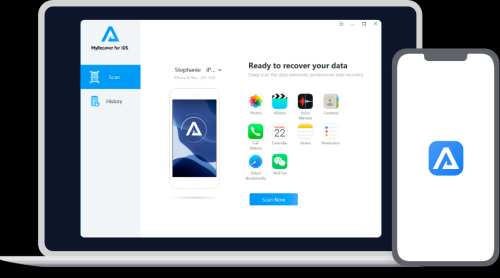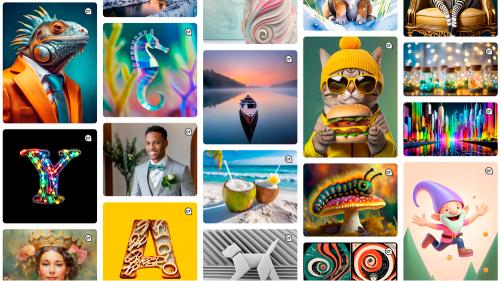You might have come across a BIN file while exploring your Android device or downloading content and wondered what to do with it. You’re not the only one! Despite their intimidating appearance, BIN files are much easier to handle than they appear. This guide will teach you everything you need to know about BIN files, how to open them on your Android device, and how to navigate them smoothly.
Key Takeaways
- BIN files are versatile and can store anything from media to firmware updates.
- Apps like ZArchiver and ISO Extractor are your best friends for opening these files.
- Always verify the source of your BIN file to ensure safety.
- Troubleshooting is part of the process; don’t hesitate to try multiple solutions!
What is a BIN file?
BIN files, short for binary files, store data in a non-human-readable format. They often contain media files, images, or firmware updates. Due to their unique structure, you can’t just open a BIN file using your phone’s standard apps—you’ll need the right tools and techniques.
Common Uses of BIN Files:
- Game data for emulators
- Firmware updates for devices
- Media files like videos or audio stored in compressed formats
Personal Insight: I first encountered BIN files during a long layover in Istanbul. I was downloading movies for my next flight, and one file wouldn’t open. After some digging, I realized it was a BIN file! What seemed like a headache turned into an easy fix once I found the right tools.
Tools and Apps to Open BIN Files
Before diving into how to open a BIN file, let’s explore some apps you can use. Most of these are free or inexpensive and user-friendly.
https://youtu.be/tWfaq0rWVAk
| App Name | Price | Features | User Ratings |
|---|---|---|---|
| ZArchiver | Free | Extracts BIN files and other archives | ⭐⭐⭐⭐ (4.5/5) |
| ISO Extractor | Free/$2.99 Premium | Handles ISO and BIN files for emulators | ⭐⭐⭐⭐ (4.2/5) |
| RAR for Android | Free | Decompresses BIN files in multiple formats | ⭐⭐⭐ (3.9/5) |
| BIN Converter | Free | Converts BIN files to usable formats | ⭐⭐⭐⭐ (4.3/5) |
Pros and Cons of Using These Apps
| Pros | Cons |
|---|---|
| User-friendly and intuitive interfaces | Some features are locked behind paywalls |
| Wide compatibility with file types | Occasional ads in free versions |
| Free versions handle most basic needs | Advanced tools may require learning curve |
Step-by-Step Guide to Opening BIN Files on Android
Step 1: Identify the File Type
Determine what kind of BIN file you’re dealing with. Is it a media file, a firmware update, or game data for an emulator? This step helps you choose the appropriate app.
- Download a file manager like ES File Explorer or File Manager+.
- Locate the BIN file in your downloads or file storage.
- Check the file size and origin to identify its purpose.
Quick Tip: Rename the file with an appropriate extension (e.g.,
.mp3,.mp4, or.iso) to see if your device recognizes it.
Step 2: Install the Right App
For most users, ZArchiver or ISO Extractor will suffice. You can find these apps on the Google Play Store.
- ZArchiver: Perfect for extracting BIN files with compressed data.
- ISO Extractor: Ideal for gaming enthusiasts using emulators.
Step 3: Extract or Convert the BIN File
Once you have the app installed, follow these steps:
- Open the app and navigate to the folder containing the BIN file.
- Select the BIN file and choose Extract Here or Convert.
- Save the extracted file to a location you can easily access.
Step 4: Use the Extracted File
After extracting, the BIN file’s contents may include:
- Media files you can play with VLC Media Player.
- Firmware updates for flashing custom ROMs.
- Game files compatible with your emulator.
Troubleshooting Tips
- Issue: BIN file won’t open after extraction.
Solution: Check if it’s corrupted. Redownload the file and try again. - Issue: App crashes during extraction.
Solution: Clear the app cache or try an alternative app like RAR for Android.
FAQs
1. Can I open BIN files directly on Android without apps?
No, BIN files require specific apps or tools to extract or convert their data.
2. Are BIN files safe to open?
As long as you download them from reputable sources, they’re safe. Avoid opening files from unknown websites.
3. What happens if I rename a BIN file?
Renaming may help your device recognize the file type but won’t change its content. Use this only as a quick test.
Why Understanding BIN Files Matters
Opening BIN files on Android might not be the most glamorous part of tech life, but it’s a skill every smartphone user should have. Whether you’re a gamer downloading emulator files or a traveler saving firmware updates for your gadgets, understanding how to work with BIN files ensures smooth sailing.
Anecdote: During a trip to Vietnam, I downloaded a BIN file containing a local map I desperately needed for a hike. Extracting it on the spot made me appreciate the power of having the right tools on my device!